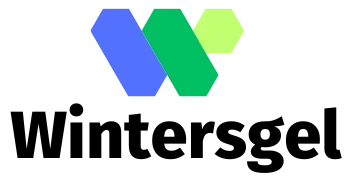Ever filmed that epic moment only to realize you accidentally hit the slow-mo button? It’s like trying to run a marathon in quicksand. But don’t worry; the iPhone has your back. The question on everyone’s lips is: can you undo that slow-motion fiasco?
Overview of Slow Motion Video on iPhone
Slow motion video captures moments with dramatic effects. iPhones offer this feature to enhance creativity in video recording. Users can record at 120 frames per second or even 240 frames per second on newer models, providing smooth slow-motion playback.
Editing slow-motion videos occurs directly in the Photos app. This built-in feature allows users to revert to regular speed. It enables adjustments to sections of the video for a customized experience. Alternatively, users can re-record a scene at normal speed if editing doesn’t satisfy their needs.
Understanding how to access slow-motion settings is vital. Simply open the Camera app and select the Slo-Mo option. Tap the red record button to start capturing in slow motion. For playback, videos automatically display in a slowed format, showcasing intricate details.
Users often express concerns about whether they can undo the slow-motion effect. Reverting the speed provides flexibility for editing. It’s essential to note that this adjustment only affects the playback speed without altering the original footage. Thus, the option to recover the original video remains.
Slow-motion video serves various purposes. Action sports enthusiasts utilize the feature to analyze movements. Parents capture milestones in a whimsical way. By employing this feature, iPhones facilitate storytelling through immersive visual experiences.
How Slow Motion Works on iPhone
Slow motion on iPhone allows users to capture videos at high frame rates, creating a dramatic effect. This feature enhances storytelling by emphasizing action in a visually engaging manner.
Frame Rates Explained
Frame rates play a crucial role in determining video quality. iPhones can record at either 120 frames per second (fps) or 240 fps, depending on the model. The lower frame rate, 120 fps, produces smoother playback than standard video, while 240 fps captures even more detail in fast-moving scenes. Higher frame rates create a more pronounced slow-motion effect, allowing viewers to appreciate each moment with clarity. Understanding frame rates is essential for achieving the desired visual impact in videos.
Recording Slow Motion Video
Recording slow motion video on an iPhone is straightforward. Users access the Camera app and select the Slow-Mo mode. This mode automatically sets the frame rate to 120 fps or 240 fps, depending on the iPhone model. After recording, editing becomes available through the Photos app. Users can choose specific segments to play in slow motion or revert entire clips to normal speed. The intuitive interface makes it easy for anyone to create impressive slow-motion videos worthy of sharing.
Step-by-Step Guide to Undoing Slow Motion
Undoing slow motion on an iPhone is simple and straightforward. Users can edit their videos in just a few steps.
Accessing the Video in Photos App
To start, open the Photos app on the iPhone. Locate the album containing the slow-motion video. Tapping on the video allows previewing the footage. Users will see the option labeled “Edit” in the upper right corner. Press this button to enter editing mode. The timeline below the video shows the slow-motion sections highlighted. This display aids in identifying which parts require adjustment.
Adjusting Playback Speed
To adjust the playback speed, find the vertical slider beneath the video. Users can drag the handles on either side to modify the slow-motion effect. By moving the handles inwards, one can select specific segments to keep in slow motion. If reverting to normal speed is the goal, dragging both handles to the end of the timer restores full playback speed. Tapping “Done” finalizes the changes made to the video. After this, users can preview their edited video and verify the adjustments were successful.
Limitations of Undoing Slow Motion
Undoing slow motion on an iPhone comes with certain limitations. Edited videos may not retain original quality after reverting to normal speed. When users adjust playback speed, sections in slow motion can face potential changes in fluidity and resolution.
Furthermore, once a video is saved after editing, the changes are final, and the original slow-motion effect cannot be restored. Losing the original footage means users should exercise caution when editing.
In addition, the functionality is restricted to segments initially recorded in slow motion. Regular videos cannot be converted into slow motion after they have been recorded. Users cannot apply slow-motion effects retroactively to clips outside of the slow-mo settings in the Camera app.
Editing also requires familiarity with the Photos app. Effectively navigating the editing tools ensures a smoother experience, allowing users to make precise adjustments. Losing track of the editing timeline can result in accidental omissions, which alters the intended playback.
Finally, extensive editing may not yield the desired results when using certain third-party applications. Some external software lacks the same editing flexibility as the Photos app, potentially complicating the process for users. Optimal results generally come from using Apple’s built-in tools.
Alternative Editing Options
Several editing options exist for iPhone users looking to enhance their videos. Users can explore third-party video editing apps available in the App Store. These applications often offer advanced features, such as custom filters and effects, which may provide a more dynamic editing experience than the built-in tools.
Another option involves using iMovie, Apple’s free video editing software. Users can import their slow-motion videos into iMovie, granting them the ability to adjust playback speed and add transitions or music. This approach allows for higher customization and can significantly enhance the overall quality of the video.
Additionally, users might consider using Final Cut Pro for more advanced editing capabilities. This professional-grade software supports extensive editing tools and can offer more refined results. Users can precisely control frame rates and apply intricate effects that elevate the video experience further.
For users wanting to create quick edits, the Clips app serves as a user-friendly alternative. It allows for effortless editing with features like animated text and graphics. Users can share their creations directly on social media without extensive editing knowledge.
While each of these options offers unique benefits, it’s essential for users to keep in mind the original quality may affect the final product. Exploring various editing methods can enhance storytelling, ensuring videos remain engaging and visually appealing.
Undoing slow-motion video on an iPhone is a straightforward process that empowers users to regain control over their footage. With the intuitive editing tools in the Photos app users can easily adjust playback speed or revert clips to normal speed. This flexibility allows for creative storytelling while minimizing frustration from accidental slow-motion recordings.
While there are some limitations to be aware of such as potential quality loss once changes are saved users can still explore various editing options for enhanced results. Whether opting for third-party apps or utilizing Apple’s own software the possibilities for video enhancement remain vast. Embracing these tools ensures that every moment captured can be shared in the most engaging way possible.