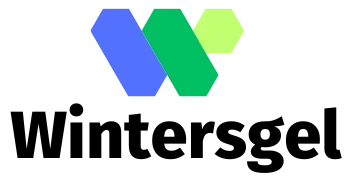Picture this: you’re deep into a riveting podcast episode or trying to beat your high score in that addictive game, and suddenly—bam! Your iPhone locks itself faster than you can say “not again.” It’s the digital equivalent of someone pulling the rug out from under you just when you’re getting comfortable.
Understanding iPhone Lock Settings
iPhone lock settings play a crucial role in user experience. Exploring these settings helps manage how and when the device locks automatically.
Default Lock Settings
Default lock settings control how quickly the iPhone locks after inactivity. Users can find these settings in the Display & Brightness section. Options typically include 30 seconds, 1 minute, 2 minutes, 5 minutes, and Never. An automatic locking feature ensures that the device secures itself, which prevents unauthorized access. Tightening the timeframe may improve security but can lead to frustration with frequent lockouts.
The Importance of Lock Settings
Lock settings significantly enhance both security and convenience. Appropriate configurations protect personal data from unauthorized usage. Users prefer settings that balance ease of access with necessary security. The ability to customize lock settings also empowers individuals to cater to their habits and preferences. Informed decisions about these settings contribute to a streamlined user experience. Adjustments lead to fewer disruptions during activities such as gaming or podcast listening.
Methods to Prevent Your iPhone from Locking
Keeping an iPhone from locking helps users maintain focus during activities. Several methods provide effective solutions.
Adjusting Auto-Lock Settings
Adjusting the Auto-Lock settings offers a straightforward way to prevent the iPhone from locking. To change these settings, navigate to Settings, select Display & Brightness, then tap on Auto-Lock. Options range from 30 seconds to 5 minutes, or users can choose “Never.” Those who frequently use their devices for extended periods might prefer selecting a longer duration or the “Never” option. This customization helps reduce interruptions and enhances the overall experience.
Using Guided Access
Using Guided Access can effectively prevent an iPhone from locking during specific tasks. Guided Access allows users to lock their device into a single app, which keeps the screen active. To enable this feature, go to Settings, tap on Accessibility, then select Guided Access. This option remains particularly beneficial for activities requiring sustained focus, such as gaming or reading. When finished, users can easily exit Guided Access by triple-clicking the home button or side button.
Activating Never Option for Auto-Lock
Activating the “Never” option for Auto-Lock keeps the screen on indefinitely. To do this, access Settings, navigate to Display & Brightness, and select Auto-Lock. Choosing “Never” ensures that the screen doesn’t dim or lock, a perfect solution for users engaged in processes that require constant interaction. This approach provides uninterrupted access for those who frequently multitask or rely on their devices for long periods.
Additional Tips for Keeping Your iPhone Unlocked
Several additional methods exist for preventing an iPhone from locking unexpectedly. Tweaking display settings can enhance usability.
Display Settings Adjustments
Adjusting the brightness can extend the time before the screen dims. Lower brightness while ensuring visibility extends battery life and reduces auto-lock frequency. Users can also select the “Night Shift” feature to improve screen color at night, which offers a comfortable viewing experience without the screen turning off. To further manage power consumption, turning on “Reduce Motion” minimizes screen animations, providing a smoother experience. Activating “Always Show Preview” for notifications keeps the screen lit when receiving alerts, ensuring notifications remain visible.
Using Always-On Display Feature
The Always-On Display feature is useful for maintaining visibility on compatible iPhones. This feature allows the screen to show crucial information like time, date, and notifications without fully activating the display. Staying informed about the status of incoming messages and reminders becomes effortless. Users can toggle this setting in Display & Brightness settings, opting to keep key information available while conserving battery life. Enabling Always-On Display ensures that important updates appear without the need to unlock the phone.
Finding the right balance between security and convenience can significantly enhance the iPhone experience. By customizing Auto-Lock settings and utilizing features like Guided Access, users can enjoy uninterrupted sessions while engaging in their favorite activities.
Additionally, adjusting display settings can further minimize distractions. With these strategies in place, it’s possible to keep the iPhone screen active when needed, ensuring that users remain focused and connected without the annoyance of frequent lockouts. Embracing these tips will lead to a smoother and more enjoyable iPhone usage.