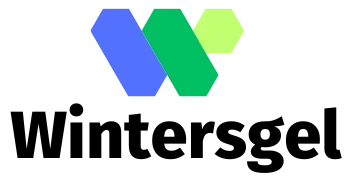In a world where losing your iPhone feels like losing a limb, the “Find My iPhone” feature is a lifesaver. But what happens when you want to take a break from the digital leash? Maybe you’re selling your device or just need a little privacy. Turning off “Find My iPhone” can feel like an epic quest, but fear not!
Understanding Find My iPhone
“Find My iPhone” is a feature designed to assist users in locating lost or stolen devices. Accessibility through iCloud allows users to track devices, lock them, or erase data remotely.
What Is Find My iPhone?
“Find My iPhone” is an integrated service within Apple’s ecosystem. The service tracks the location of Apple devices such as iPhones, iPads, and Macs. Users can access this functionality via the Find My app or iCloud.com. The location gets updated frequently, granting real-time tracking capabilities. Users can utilize options like making the device play a sound, marking it as lost, or displaying a custom message.
Importance of Disabling Find My iPhone
Disabling “Find My iPhone” serves multiple purposes. Privacy concerns often motivate individuals to turn off this feature. Selling or giving away an iPhone requires disabling the function to ensure new owners can set up the device without hindrances. Turning it off also prevents unauthorized access to sensitive information. Addressing these scenarios increases the device’s security and facilitates a smooth transition for a new user.
Steps to Turn Off Find My iPhone
Turning off “Find My iPhone” involves simple steps. Users can disable this feature through two methods: the Settings app on their device or via iCloud on a computer.
Using the Settings App
Accessing the Settings app provides direct control over the device’s features. Tap on your name at the top of the screen, then select “Find My.” From there, choose “Find My iPhone.” Toggle the switch off and enter your Apple ID password to confirm. This process ensures quick deactivation before selling or transferring the device to a new owner.
Using iCloud on a Computer
Disabling “Find My iPhone” via iCloud is straightforward. Go to the iCloud website and log in with your Apple ID credentials. In the main interface, select “Find iPhone” and click on “All Devices.” Locate the device you wish to disable, then choose “Remove from Account.” Completing these steps successfully turns off the feature remotely, ensuring privacy and security for future users.
Troubleshooting Common Issues
Sometimes users encounter problems while trying to turn off “Find My iPhone.” Identifying issues early helps streamline the process.
Forgotten Apple ID or Password
If someone forgets their Apple ID or password, regaining access becomes critical. They can attempt to recover their Apple ID by visiting the Apple ID account page and selecting “Forgot Apple ID or password?” Users need to follow the prompts, which may include answering security questions or receiving an email reset link. These steps facilitate a prompt recovery process. In cases where access remains elusive, contacting Apple Support offers another viable solution. Support representatives provide tailored assistance to regain account access.
Device Not Responding
A non-responsive device can pose significant challenges when attempting to turn off “Find My iPhone.” Restarting the device may resolve minor glitches. Holding the power button until the slider appears usually prompts a reboot. If restarting fails, users can try a force restart, which varies by device model. For iPhones 8 and later, quickly press and release the Volume Up button, followed by the Volume Down button, then hold the Side button until the Apple logo appears. This process often restores functionality. If the device remains unresponsive, seeking help from authorized service providers is advisable to diagnose the issue accurately.
Alternatives to Find My iPhone
Users seeking alternatives to Find My iPhone can explore various options for device tracking and security. Several apps offer features similar to Apple’s service, providing additional choices for locating lost devices.
Other Location Tracking Apps
Third-party location tracking apps can efficiently help users find their smartphones. Apps like Life360 and Google Maps allow family and friends to share locations, enhancing safety. Similarly, Tile and Chipolo use Bluetooth technology to track items like keys and bags. Many of these options provide notifications when devices are out of range. Additional features, such as location history and real-time updates, make them versatile tools for tracking.
Preventing Unauthorized Access
Securing devices from unauthorized access remains crucial. Users can strengthen security by utilizing strong passwords and enabling two-factor authentication. Keeping software updated also protects against vulnerabilities. Additionally, disabling location services for apps not in use limits tracking capabilities. Familiarity with privacy settings provides greater control over personal information. Regularly reviewing app permissions helps maintain device security while ensuring privacy.
Turning off “Find My iPhone” is a straightforward process that enhances privacy and security. Whether selling a device or simply wanting to manage settings, following the outlined steps ensures a smooth transition. Users should also be aware of potential troubleshooting issues and know how to regain access to their Apple ID if needed. Exploring alternatives for device tracking can provide added peace of mind. Ultimately, taking these steps not only protects sensitive information but also prepares the device for its next owner.