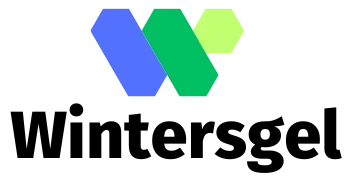Upgrading to a new iPhone should feel like unwrapping a shiny gift, not diving into a tech mystery. Yet, many find themselves scratching their heads, wondering why some messages vanished into thin air during the transfer. It’s like losing socks in the laundry—frustrating and utterly baffling.
Fear not! This article dives into the common culprits behind those disappearing texts. From settings that need a little TLC to the occasional tech gremlins, there’s a method to this madness. So grab your favorite snack and get ready to uncover the secrets of message transfer mishaps. After all, your new iPhone deserves a full house of texts, right?
Common Reasons for Message Transfer Issues
Users often face problems with message transfers when upgrading to a new iPhone. Several factors contribute to these issues.
iCloud Settings
iCloud settings play a crucial role in message transfers. Messages might not appear because iCloud hasn’t finished syncing the user’s data. Users must ensure that Messages in iCloud is enabled on both the old and new devices. Verifying the Apple ID is the same on both devices is essential as well. Missing messages might indicate that the user failed to sign into iCloud correctly on the new phone.
Device Compatibility
Device compatibility impacts successful message transfers. Not all iPhone models support the same software features. Users should check that both the old and new devices run compatible iOS versions. Transfer methods like Quick Start or iTunes can differ based on device models and iOS updates. Incompatible settings can lead to incomplete transfers.
Storage Limitations
Storage limitations can hinder message transfers too. Insufficient storage space on the new iPhone prevents data from moving over effectively. Users must free up storage on the new device before initiating the transfer process. If the storage exceeds the maximum limit, important messages may not transfer. Regular monitoring of device storage helps avoid issues during upgrades.
Troubleshooting Steps
Users often encounter various challenges when trying to transfer messages to their new iPhone. Following specific steps can help resolve these issues effectively.
Checking Your Connection
Verify your connection between devices. A stable Wi-Fi network is necessary for a successful transfer. Whether using iCloud or direct device-to-device transfer, inconsistent signals can interrupt the process. Additionally, ensure that both devices are connected to the same Wi-Fi network, as mixed connections can lead to failures. Users should also check mobile data settings if opting for cellular transfer.
Updating Software
Keeping your devices updated is crucial. Software updates often contain fixes for known bugs and compatibility issues. Navigate to Settings, then select General, and tap Software Update to check for any available updates. Users should perform this check on both the old and new iPhones to ensure they’re running the latest iOS version. Outdated software may prevent proper message transfers.
Restarting Devices
Restarting devices can resolve temporary glitches. Turn off both the old and new iPhones, then turn them back on after a minute. This simple step can clear cache and refresh system processes. Once rebooted, attempt the message transfer again. Users frequently find that a restart solves hidden issues hindering the transfer process.
Ensuring a Successful Transfer
To minimize message losses during the transfer to a new iPhone, users must consider several factors. Following the right methods and verifying settings plays a crucial role in ensuring a seamless process.
Using the Right Methods
Using iCloud or iTunes to transfer data offers simple and effective methods. iCloud facilitates convenience through wireless transfers while iTunes allows direct connections via USB. Users prefer iCloud for its ease, provided there’s sufficient space for backups. In contrast, iTunes may serve those who prefer local transfers. In both methods, selecting “Messages” during the transfer process ensures that texts are included. Additionally, following on-screen prompts is essential to confirm successful data transfer.
Verifying Settings
Correct iCloud settings significantly impact message synchronization. Users must ensure that iMessage is enabled on both devices, as this facilitates proper integration. It’s vital to sign into the same Apple ID across both devices to prevent issues. Notifications regarding iMessage connections can indicate whether settings are optimized. Confirming that “Messages in iCloud” is toggled on helps ensure messages sync without trouble. Checking that both devices run the latest iOS version prevents compatibility problems from arising.
Alternative Solutions
When messages fail to transfer to a new iPhone, users can explore various alternative solutions. These methods provide additional ways to retrieve lost messages effectively.
Third-Party Apps
Third-party apps offer users a convenient solution for recovering messages. Several reliable apps specialize in data transfer between iOS devices. Users can consider applications like AnyTrans, Dr.Fone, or PhoneTrans. Each app typically guides users through a straightforward process to recover messages and other data seamlessly. Users should check reviews and ratings before selecting an app to ensure effectiveness and security.
Manual Transfer Options
Manual transfer options can allow users to secure messages without relying solely on automated processes. Users can try exporting messages from the old iPhone to a computer using software like iMazing. This method often involves connecting the old device to a computer, selecting messages for export, and saving them in a readable format. Once completed, users can import these messages into their new iPhone using the same software. Manual methods provide added control over what data transfers, reducing the chances of message loss.
Experiencing message transfer issues when upgrading to a new iPhone can be frustrating. By understanding the common pitfalls and taking proactive steps, users can significantly improve their chances of a successful transfer. Ensuring proper iCloud settings are in place and confirming device compatibility are essential first steps.
Additionally, maintaining adequate storage space and a stable Wi-Fi connection can prevent interruptions during the transfer process. If problems persist, exploring third-party applications or manual transfer options can provide alternative solutions. With these strategies in mind, users can confidently navigate the transition to their new iPhone, ensuring all important messages are safely transferred.