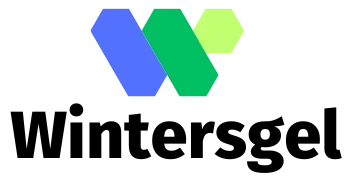Imagine zipping around your living room in a shiny virtual car, dodging coffee tables and pets like an augmented reality pro. With ARKit and Unity, that dream can become a reality—literally! This dynamic duo lets developers create immersive experiences that blur the lines between the digital and physical worlds.
Overview of ARKit and Unity
ARKit and Unity create immersive experiences, transforming how users interact with their environments. Both tools play essential roles in developing augmented reality applications.
Importance of Augmented Reality
Augmented reality enhances user experiences by blending digital content with the real world. AR provides opportunities for innovative applications across industries, including gaming, education, and marketing. Users engage with their surroundings in new and exciting ways. Businesses leverage AR to showcase products more effectively, leading to increased customer interaction. As technology advances, AR continues to grow in importance as a means of enriching real-world experiences.
Introduction to ARKit and Unity
ARKit, developed by Apple, provides powerful features for AR development on iOS devices. Unity, a versatile game engine, supports cross-platform development, making it popular among developers. Together, these tools simplify the creation of AR applications. ARKit focuses on surface detection and environmental understanding, while Unity offers robust rendering capabilities. Developers can create high-quality graphics and interactions by combining these resources. This partnership enables easier access to augmented reality for creators, broadening the scope of possible applications.
Project Setup
Setting up a project for building a drivable car in augmented reality requires attention to specific tools and configuration steps.
Required Tools and Software
Developers need several essential tools for this project. Unity 2020.3 or later serves as the primary game engine. ARKit requires Xcode 12 or later for iOS development. Additionally, a compatible iOS device is necessary for testing. Using MacOS is essential for running Xcode. Visual Studio acts as the code editor, facilitating script creation. Unity’s AR Foundation package supports compatibility between ARKit and Unity, enabling seamless integration. Familiarity with basic programming in C# enhances the development process.
Initial Setup Guide
Begin by installing Unity and the necessary AR Foundation packages. Set up a new project in Unity, ensuring the 3D template is selected. Within the project settings, enable ARKit support under Player Settings. Next, create a new scene, incorporating a camera configured for AR. Afterward, add the AR session and AR session origin components to the scene. Configure the AR session for plane detection to allow interactions with the real world. After everything’s in place, save the scene for future updates. Regularly testing on a physical device ensures functionalities work as intended throughout development.
Building the Drivable Car
Creating a drivable car in augmented reality involves several crucial steps. Developers focus on designing the car model and integrating ARKit with Unity to achieve a seamless experience.
Designing the Car Model
Creating the car model requires a 3D modeling tool. Programs like Blender or Maya serve well for this purpose. Designers should prioritize details to enhance realism. Texturing the car ensures it looks natural in various environments. Developers can find free or paid assets on platforms like Unity Asset Store. Importing the model into Unity follows, allowing for adjustments before integration into the AR scene.
Integrating ARKit with Unity
Integrating ARKit with Unity demands specific setup steps. Developers first ensure that the ARKit package is included in the Unity project. Next, they configure the AR session to accurately anchor the virtual car to the physical world. Adding AR components like AR Camera and AR Session Origin is essential. Testing the integration on a physical device helps identify and resolve potential issues early in the development. Configuring interaction scripts allows users to control the car, bringing an engaging experience to users.
Enhancing the Experience
Augmented reality experiences become more engaging with advanced features. Developers can elevate user interaction by focusing on realistic physics and user controls.
Adding Realistic Physics
Incorporating realistic physics enhances the authenticity of the AR driving experience. Unity’s built-in physics engine allows for accurate simulations, facilitating natural movements and behaviors for the virtual car. Developers should utilize Rigidbody components to manage car dynamics such as acceleration and deceleration. Applying forces and tweaking gravity settings ensures the car responds realistically to user inputs. Testing these physics settings on various surfaces helps identify adjustments necessary for a smooth driving experience. Additionally, using particle systems for effects like dust or skid marks enriches the immersion, making users feel as if they’re truly driving in the real world.
Implementing User Controls
User controls play a vital role in driving interaction. Developers need to create an intuitive interface that enables users to navigate the car effectively. Unity supports touch input and gestures, making it easy to implement accelerometer-based steering or virtual buttons. Prioritizing user feedback ensures controls are responsive and straightforward. For example, linking a touch input for acceleration with adjustable speed can make driving more accessible. Developing different control schemes can cater to varied preferences, enhancing engagement. Continuous testing allows developers to refine the control system based on user responses, ultimately improving the overall experience.
Testing Your Augmented Reality Car
Testing ensures the augmented reality car functions correctly in various scenarios. Developers must pay close attention to potential issues that arise during testing.
Debugging Common Issues
Debugging proves essential for an optimal experience. Inspecting tracking issues should be a priority, as they can lead to poor car performance in AR. Adjusting environmental lighting enhances tracking accuracy, especially under bright conditions. Checking the AR session configuration helps maintain proper plane detection. Issues with the car’s physics may arise; therefore, tweaking Rigidbody settings proves beneficial. Testing device compatibility ensures consistent performance across various iOS devices.
Tips for a Smooth Experience
Smooth experiences enhance user satisfaction significantly. Incorporating a user-friendly interface facilitates intuitive controls for navigating the car. Providing clear visual cues helps users understand how to interact with the virtual environment. Regularly testing on different surfaces reveals how various conditions affect car driving. Optimizing the car model for performance reduces lag and improves rendering quality. Prioritizing updates based on user feedback helps address common concerns and refine the overall AR experience.
The journey of building a drivable car in augmented reality using ARKit and Unity opens up a world of innovation for developers. By combining these powerful tools, creators can craft immersive experiences that redefine user interaction with digital content.
The emphasis on realistic physics and intuitive controls enhances the overall experience, making it not just a technical achievement but also an engaging one. Continuous testing and optimization ensure that the final product meets user expectations while showcasing the potential of augmented reality across various industries.
As AR technology evolves, the possibilities for creative applications will only expand, inviting more developers to explore and innovate in this exciting field.