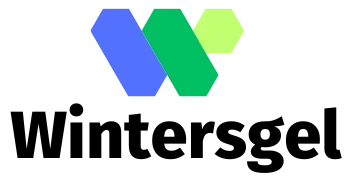There’s nothing quite like the heart-stopping moment when an iPhone gets stuck on the Apple logo. It’s like your phone decided to take a nap at the most inconvenient time, leaving you in a tech-induced panic. You might feel like you’re in a bad episode of a tech horror movie, but fear not. The good news is that this common issue has solutions that can get your device back to life faster than you can say “Siri, help me!”
Understanding The Apple Logo Issue
Experiencing an iPhone stuck on the Apple logo can be frustrating, yet it’s a common problem. Several factors contribute to this situation, but recognizing them aids in addressing the issue effectively.
Common Causes
Software glitches often lead to an iPhone freezing on the Apple logo. Failing updates or interrupted installations disrupt the boot process. Hardware issues can also play a role; damaged components sometimes manifest this problem. Overheating typically results in unexpected shutdowns and triggers the Apple logo hang-up. Malicious software can complicate functionality, causing the device to become stuck.
Symptoms To Look For
Users notice several symptoms accompanying the Apple logo issue. The screen may remain frozen without any progression beyond the logo. Occasional restart loops happen, where the device powers on and off repeatedly. Response to touch becomes unresponsive, rendering actions impossible. Unusual heat may radiate from the device, indicating potential performance problems. Battery drains unexpectedly can signal deeper issues that need attention.
Initial Troubleshooting Steps
If an iPhone gets stuck on the Apple logo, users can try several initial troubleshooting steps to resolve the issue.
Force Restart Your iPhone
A force restart might fix the issue promptly. To perform this action, quickly press and release the volume up button, then the volume down button, and finally press and hold the side button until the Apple logo appears again. This method works for most iPhone models. If the device remains stuck, repeating the process may help. This technique often resolves temporary software glitches without data loss.
Check for Hardware Issues
Hardware problems can also cause an iPhone to be stuck on the Apple logo. Users should examine the device for any visible damage, especially around the screen and charging port. Checking for signs of water damage or disconnections can provide helpful clues. If the iPhone has been dropped or exposed to extreme temperatures, those events might affect its functionality. Consulting a professional technician can identify and address hardware issues more effectively.
Advanced Solutions
Advanced solutions are available for addressing an iPhone stuck on the Apple logo. These methods involve using iTunes, Finder, or different modes to restore the device effectively.
Using iTunes or Finder
Using iTunes or Finder can help resolve this issue. First, connect the iPhone to a computer using a lightning cable. Next, open iTunes on a PC or Finder on a Mac running macOS Catalina or later. Select the device from the interface once detected. Then, click on “Restore” to proceed with the process. This action erases the device and installs the latest version of the iOS, thus potentially fixing the software glitch. Users may lose data during this process, so consider backing up essential information beforehand.
Using Recovery Mode
Recovery Mode offers another path to fix the problem. Start by connecting the iPhone to a computer and launching iTunes or Finder. After this, perform a force restart. For iPhones with Face ID, quickly press and release the volume up button, then the volume down button, followed by holding the side button until the recovery mode screen appears. Choose “Update” or “Restore” when prompted. Selecting “Update” aims to reinstall iOS without erasing data, while “Restore” deletes everything, returning the device to factory settings.
Using DFU Mode
DFU Mode is a more robust solution when other methods fail. Begin by connecting the iPhone to a computer and ensuring iTunes or Finder is open. Next, perform a force restart as previously mentioned. Keep holding the side button while pressing the volume down button for about 5 seconds, then release the side button while continuing to hold the volume down button for an additional 10 seconds. The screen remains black if done correctly, indicating DFU Mode is active. This method allows for a complete restore of the iPhone’s software, resolving deep system issues without affecting hardware.
Preventive Measures
Taking proactive steps can help prevent an iPhone from getting stuck on the Apple logo. Users should consider regular maintenance to ensure smooth functionality.
Regular Software Updates
Regular software updates are essential for maintaining device performance. Updating to the latest iOS version fixes bugs and addresses vulnerabilities. It is advisable to enable automatic updates in the Settings app, ensuring installations occur without user intervention. Notifications will appear for significant updates, prompting users to complete the installation. Checking for updates frequently can help catch any minor releases that improve system stability. Following these practices minimizes software issues that may lead to the device freezing on the Apple logo.
Data Backup Practices
Implementing consistent data backup practices protects vital information. Backing up the iPhone regularly to iCloud or through iTunes provides peace of mind. Users can automate iCloud backups by navigating to Settings, tapping on their name, and selecting iCloud. Regular backups ensure data remains safe even if restoration becomes necessary. In addition, using iTunes or Finder allows users to create local backups, providing an alternative storage method. Prioritizing backups helps mitigate the impact of potential issues, including the dreaded stuck Apple logo incident.
Experiencing an iPhone stuck on the Apple logo can be frustrating but it’s important to remember that solutions exist. By following the troubleshooting steps outlined in the article users can often resolve the issue without significant hassle. Whether it’s performing a force restart or utilizing Recovery Mode there are various methods to help restore functionality.
Preventive measures like regular software updates and consistent data backups play a crucial role in avoiding future problems. By staying proactive users can enhance their device’s performance and reduce the likelihood of encountering this annoying issue again. With the right approach it’s possible to keep an iPhone running smoothly and efficiently.