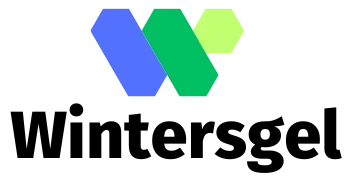Is your iPhone 6 acting like a moody teenager, refusing to cooperate and crashing at the worst moments? It’s time for a reset! A factory reset can breathe new life into your device, clearing out the clutter and giving it a fresh start. Think of it as a spa day for your phone—minus the cucumber slices and soothing music.
Understanding Factory Reset
Factory resetting an iPhone 6 removes all personal data and settings. This process restores the device to its original state, enhancing performance and resolving issues.
What Is a Factory Reset?
A factory reset erases all data from the device. It deletes apps, contacts, photos, and settings, returning the iPhone 6 to factory conditions. This process is crucial for troubleshooting persistent software problems. Utilizing this method enables the device to operate smoothly again, free from prior errors. Users often resort to factory resets when their phones experience performance slowdowns or software glitches.
When Should You Factory Reset Your iPhone 6?
Consider factory resetting when software problems persist despite other troubleshooting steps. Signs indicating a reset include frequent crashing of apps or unresponsive features. Users may also choose this option before selling or giving away their device, ensuring personal data remains secure. Resetting becomes necessary when applying a major software update, particularly if the system has issues after the upgrade. Establishing an external backup of data prior to resetting guarantees that important information remains safe, enabling a seamless transition back to normal operation.
Preparing for the Reset
Preparing for a factory reset is crucial to avoid data loss and ensure a smooth process. Taking a few steps beforehand makes a significant difference in the resetting experience.
Backing Up Your Data
Backing up data is essential before initiating a factory reset. Use iCloud or iTunes for safe storage. With iCloud, users can automatically back up photos, contacts, and app data by navigating to Settings, tapping on their name, and selecting iCloud. Alternatively, iTunes provides the option to connect the iPhone 6 to a computer and create a complete backup. Regular backups prevent data loss during the reset process and guarantee easy restoration afterward.
Ensuring Your Battery Is Charged
Ensuring the battery is charged before the reset is important to avoid interruptions. Aim for at least 50% battery life. If necessary, connect the device to a charger during the process. A sudden shutdown due to low battery can lead to software issues, potentially complicating the reset. Users can check battery status under Settings, then Battery, to monitor the current charge level. A fully charged device helps complete the factory reset smoothly.
How to Factory Reset a iPhone 6
Factory resetting an iPhone 6 can streamline device performance and resolve software issues effectively. Two primary methods exist for this process: resetting through Settings or using iTunes.
Resetting Through Settings
Navigating to the Settings app provides a straightforward way to initiate a factory reset. Users should open the Settings app, tap on General, then scroll down to Reset. Selecting “Erase All Content and Settings” presents a confirmation prompt. After confirming, the device begins erasing data and restores to factory settings. This method is efficient for those who prefer not to use a computer.
Using iTunes for Reset
Using iTunes for a factory reset offers an alternative for users comfortable with connecting their iPhone to a computer. First, users must ensure iTunes is up to date on their computer. Connecting the iPhone with a USB cable prompts iTunes to recognize the device. Clicking on the device icon provides options, including Restore iPhone. After selecting this option, users must confirm their choice. The process erases all data and settings, returning the iPhone to its original state efficiently.
Common Issues After Reset
Users may encounter several challenges after performing a factory reset on their iPhone 6. These issues can include activation problems and difficulties in restoring previously backed-up data.
Troubleshooting Activation Problems
Activation problems often arise when the iPhone 6 fails to connect to the network after a reset. To address this, users must ensure a stable Wi-Fi connection during the activation process. If the device prompts for an Apple ID, entering the correct credentials is essential. In situations where the phone indicates it’s unable to activate, restarting the device can sometimes resolve the issue. Additionally, verifying that the device isn’t locked to another carrier can help avoid further complications. Users may also consider contacting Apple Support for assistance if problems persist.
Restoring Data After Reset
Restoring data after a factory reset can be straightforward with proper preparation. Users can easily restore data via iCloud by signing in with their Apple ID during the setup process. For those who used iTunes for backup, connecting the device to the computer and selecting the restore option simplifies the task. It’s crucial to choose the most recent backup to ensure all data is current. Users should allow time for the restoration process to complete, as this can take several minutes depending on the amount of data being restored. Patience plays a key role in successfully retrieving information and settings.
Performing a factory reset on an iPhone 6 can breathe new life into the device. It’s a powerful solution for users facing persistent issues or preparing to pass their phone to someone else. By following the outlined steps and ensuring proper data backup, users can navigate the process smoothly.
After the reset, it’s essential to address any activation challenges and restore data carefully. Patience is key during the restoration process as users work to retrieve their information. With the right preparation and approach, a factory reset can significantly enhance the performance and longevity of the iPhone 6.